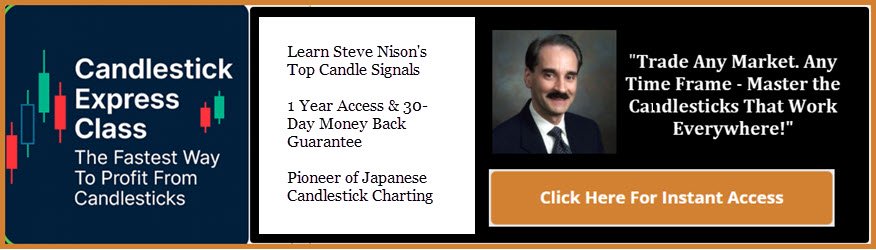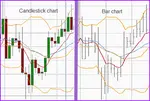- Home
- Forex Articles
- Forex Trading
- Vital Steps in Forex Trading Process
Vital Steps in Forex Trading Process
by John Arnold
(UK)
The trading process can be essentially broken down into two crucial stages: order opening and order closing. Both are essential in order to fix the trade results.
Opening of Order
MetaTrader4 is quite popular among traders for utilizing pending or market orders. If the objective is to create opening positions right now, then the market order is utilized. If, on the other hand, the execution has to take place at a particular pre-decided price point, then the pending order is to be preferred. Being at your workplace is not necessary as a pending order allows you to trade from remote or other locations. As soon as the pending order is placed, the execution takes place when the price reaches the pre-decided. The execution takes place even if you close the platform.
Pending orders can be classified into four scenarios based on the open positions:
Limit for Buying – If the Ask price ends up being lower than or equal to the order price, then a position to buy appears.
Stopping a Buy – If the Ask price ends up being higher than or equal to the order price, then a position to buy appears.
Limit for Selling – If the Bid price ends up being higher than or equal to the order price, then a position to sell appears.
Stopping a Sell – If the Bid price ends up being lower than or equal to the order price, then a position to sell appears.
Steps for Placing a Pending Order
Open the “New Order” tab on MetaTrader4 by: pressing the F9 button; by clicking on “New Order” under the “Tools” bar in the menu; or open the “Trade” tab which pops up in the “Terminal” block and choose “New Order” after right-clicking.
Select the “Pending Order” type (which appears in the “comment” field). Once that is done, you will have to alter the crucial meanings of a few fields like:
Symbol – the particular financial instrument that will be up for trading
Volume – the number of lots
Stop Loss – a limit to minimize losses at an indicated price
Take Profit – a tool to fix profit at an indicated price
Type – the category of pending order as mentioned above
At Price – the particular price level at which the order remains open
Expiry – a pending order cancellation.
Once all the information has been entered to your satisfaction, choose “Set”. Your choice of pending order will pop up in the “Terminal” >> “Trade” window. You can choose to either alter or delete it if you wish to do so by right-clicking on it in the “Terminal” window and proceeding to select “Modify or Delete Order”.
Let’s review the steps through a rough example:
Let us assume that the bid price at USD/INR is 66.81 right now. As far as your forecasts are concerned, the price will rise up to 66.91 pretty soon, and then proceed to fall. But you cannot sit around and wait for your desired price due to unforeseen circumstances or an emergency situation. In such a scenario, you can put in a pending order to sell only if the price goes below 66.91.
When the pending order is about to be executed, slippages could take place. A slippage can be described as the market movement that places during the time between the placement of a request and its subsequent execution. Due to a slippage, the execution of your pending order could take place at a slightly higher or lower price than the one mentioned by you.
Market Order Initiation
Click on the tab named “New Order”.
Fill up the following fields:
Symbol - the particular financial instrument that will be up for trading
Volume – the complete lot size
Once the necessary information is filled in, you can proceed by clicking on “buy” or “sell”, which depends on your choice of opening position (short or long). At this point, the “Terminal” >> “Trade” window will begin displaying the market order.
A new order can also be opened with a single click through the “Show trading panel” or by right-clicking on the chart and selecting “One Click Trading”. Both of these selections will lead you to opening a new order by selecting “buy” or “sell”. As the execution of your orders will take place through Market Execution, a certain extent of slippage is probably going to take place before your orders eventually end up getting processed.
Closing an Order
If you want to fix your trade’s result, then you will have to close your order through the following ways:
A client can choose to close open positions through orders which are automatically executed. Once the levels have been chosen, you are not required to be in close proximity of your computer for the order to be executed.
Stop Loss: The primary objective of this order is to minimize loss if the price symbol moves in the wrong direction. Once the price reaches a specified level, the order is closed. This is classified as a stop order.
Take Profit: The primary objective of this order is to take the profit once the price reaches a specified level. Once the level is reached, the order is closed. This is classified as a limit order.
The crucial part here is to understand that either of these orders have to be set at such a price that your risk is minimal and your profit is high. When you decide to sell, the ideal situation would be if the Take Profit level is lower than the current price, or if the Stop Loss level is higher. When you decide to buy, the Stop Loss level should be slightly lower than the price, and the Take Profit level should be slightly higher.
Close by Market: Such an order is vital when your intention is to close an order suddenly or immediately. To place this order, double click on the order in “Terminal” >> “Trade” window OR right-click and select “Close Order”. When a new window pops up, click on “Close”. This order can also be placed with a single click by selecting the “x” option in the “Profit” column. Once you click it, the trade results will pop up in the “Terminal” >> “Account History” path. Information on every closed order can be viewed here.